How to Edit HomeSmart Website Builder (A Step-by-Step Guide)
Building a personal brand as a real estate agent starts with one thing: a professional website.
If you’re part of the HomeSmart network, you already have access to their built-in HomeSmart Website Builder, a simple yet powerful tool that lets you showcase your listings, share your story, and attract new clients.
But here’s the part most agents struggle with: Editing and customizing the HomeSmart website builder the right way.
If you’ve ever felt stuck trying to figure out how to update your homepage, change images, or adjust your bio, don’t worry, this guide walks you through everything step-by-step.
What Is HomeSmart Website Builder?

The HomeSmart Website Builder is an online platform provided exclusively to HomeSmart real estate agents. It allows you to build, edit, and manage your professional real estate website all without needing any coding skills.
Unlike popular public tools like Wix, Squarespace, or WordPress, this one is integrated directly with the HomeSmart system, meaning your listings and agent profile can automatically sync with your website.
In short: It’s a done-for-you website builder designed specifically for HomeSmart real estate professionals.
Accessing Your HomeSmart Website Dashboard
To begin editing, you’ll need to access your HomeSmart agent dashboard. Here’s how:
1. Go to: https://www.homesmart.com/
2. Click Agent Login in the top-right corner.
3. Enter your agent credentials (provided by your HomeSmart brokerage).
4. Once logged in, navigate to “My Website” or “Website Builder” under your profile settings.
💡 Tip: Always use Google Chrome or Microsoft Edge for the best compatibility with the website editor.
Understanding the Editor Interface
Once you enter the editor, you’ll see the HomeSmart website builder dashboard. This is where the magic happens.
The interface is divided into simple sections:
- Header & Menu: For logo, navigation links, and contact buttons.
- Homepage Layout: For featured listings, banners, and welcome text.
- Property Listings: Automatically linked to your MLS feed (no manual upload needed).
- About & Contact Pages: For your bio, testimonials, and contact forms.
You can drag and drop elements, edit text, and preview changes in real-time, no advanced design skills required.
How to Edit HomeSmart Website Builder (Step-by-Step)

Now let’s walk through exactly how to edit your HomeSmart website, step by step.
Step 1: Choose the Page You Want to Edit
In the left-hand panel, click on the page (Homepage, About, Listings, Contact, etc.) that you want to modify.
Step 2: Edit Text Content
Click directly on any text block to open the text editor.
You can:
- Change font styles and sizes
- Update your bio or agent tagline
- Add property descriptions or calls to action
✅ Pro Tip: Keep paragraphs short and use headings to make your text scannable.
Step 3: Add or Change Images
Click the image placeholder → select Upload or Choose from Library.
You can add:
- Your professional headshot
- Property photos
- Background banners
Ensure your images are high-quality (minimum 1200px width) for optimal display results.
Step 4: Manage Property Listings
The best part about HomeSmart’s builder is that it syncs with your MLS data.
You can feature:
- “My Active Listings”
- “Recently Sold” properties
- “Featured Homes” on the homepage
No need to manually upload; the platform updates automatically as long as your MLS integration is active.
Step 5: Add Links or Buttons
You can create buttons for:
- “Schedule a Consultation”
- “View My Listings”
- “Contact Me”
These can link to your email, a contact form, or an external calendar booking page.
Customizing Your Site Design
Now that your content is in place, it’s time to personalize the look and feel of your HomeSmart website.
Here’s how to do it right:
1. Change Color Theme:
Go to Design Settings → Colors. Choose a palette that matches your branding or brokerage style. (Tip: Use HomeSmart’s red and gray tones for consistency.)
2. Upload Your Logo:
Replace the default HomeSmart logo with your personal or team logo.
3. Choose Fonts:
Stick to clean, readable fonts like Open Sans or Lato; they look great on both desktop and mobile.
4. Update Footer Info:
Add your contact details, licensing info, and social media links.
SEO and Content Optimization
A professional website won’t help if no one can find it. That’s where SEO (Search Engine Optimization) comes in, even within the HomeSmart website builder.
Here’s how to make your website visible on Google:
- Add Meta Titles & Descriptions: Go to each page’s settings and write concise, keyword-rich titles. Example: “Homes for Sale in Phoenix | Jane Doe HomeSmart Realtor.”
- Use Alt Text for Images: Describe your images (e.g., “Modern kitchen interior in Scottsdale home”).
- Add Internal Links: Link from your homepage to your About or Contact pages.
- Include Location Keywords: Naturally incorporate your city or area into your site’s content.
- Write a Short Blog or News Section: Even one post per month improves your site’s freshness and rankings.
Previewing and Publishing Changes
Before your edits go live, always preview your website:
1. Click Preview (top-right corner).
2. Test how it looks on desktop, tablet, and mobile.
3. Double-check all links and buttons.
4. If satisfied, click Publish to make it live.
💡 Pro tip: Save drafts often. The editor autosaves, but it’s smart to manually save before closing your browser.
Common Editing Issues and Fixes

Even the best editors run into small bugs. Here are quick fixes for common HomeSmart website builder issues:
| Issue | Possible Fix |
| Page not loading | Clear browser cache or try incognito mode |
| Image not updating | Rename and re-upload the image |
| Listings not appearing | Check your MLS feed connection |
| Fonts look different | Reapply the theme or default font styles |
| Website not publishing | Log out, then back in and re-publish |
If none of these work, contact HomeSmart support via your agent dashboard or email their helpdesk for assistance.
Final Tips for a Professional Website
To make your HomeSmart website stand out in a crowded real estate market, keep these design principles in mind:
- Keep it clean: Avoid clutter and unnecessary animations.
- Highlight your listings: Use attractive, high-resolution images.
- Add client testimonials: Builds instant trust.
- Include strong CTAs: Guide visitors to “Contact You” or “View Listings.”
- Update regularly: Outdated info hurts credibility.
Your website should feel like your digital handshake: professional, trustworthy, and personal.
Conclusion
Editing your HomeSmart website builder doesn’t have to be complicated. Once you understand the interface and follow a few simple design and SEO steps, you can create a high-performing agent website that attracts and converts visitors with ease.
Remember:
“A great website isn’t about flashy design, it’s about clear communication and authentic branding.”
So log in, explore your HomeSmart builder, make updates confidently, and let your digital presence reflect the professional you are.
Follow TechStatar for real tech insights and stay ahead with updates that actually matter.
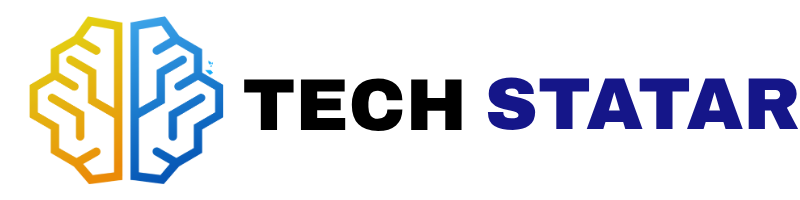
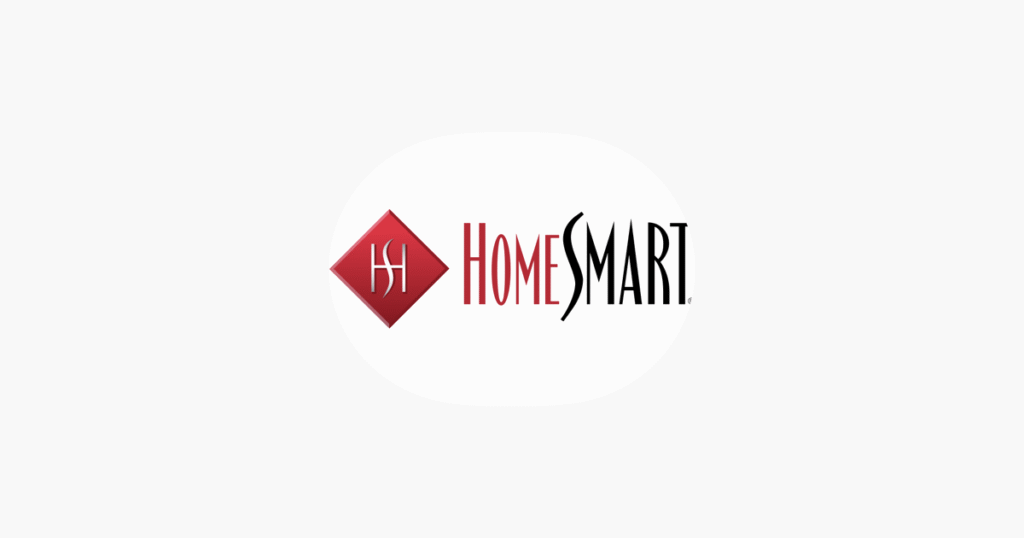
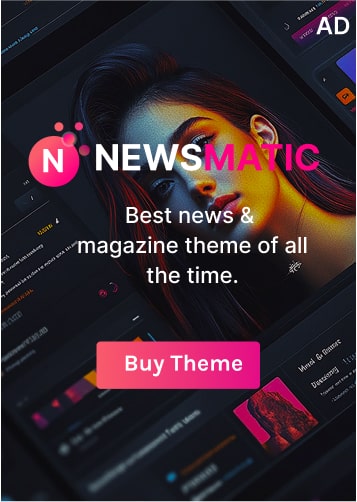



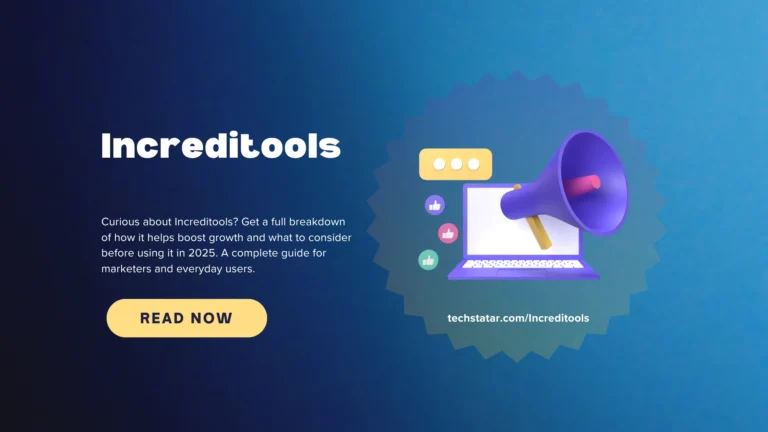
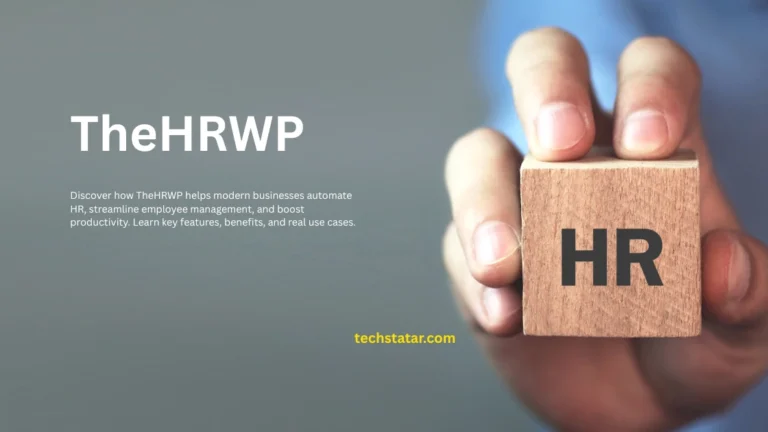
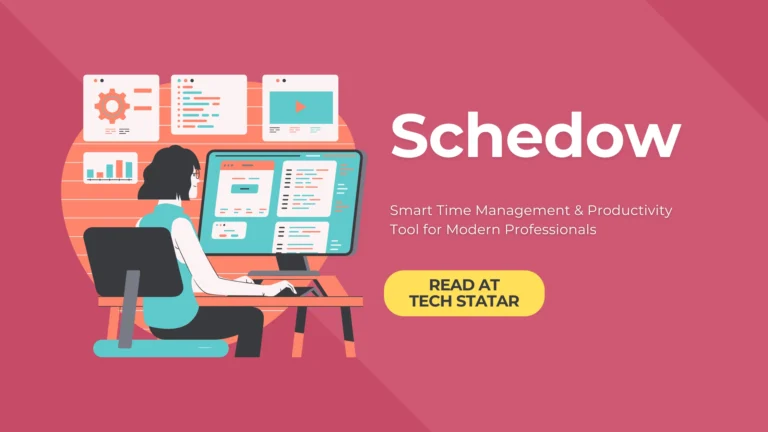
![AI What Is YT5s? A Beginner-Friendly Guide [2025]](https://techstatar.com/wp-content/uploads/2025/10/YT5s-the-best-YouTube-video-downloader-1024x576.png)



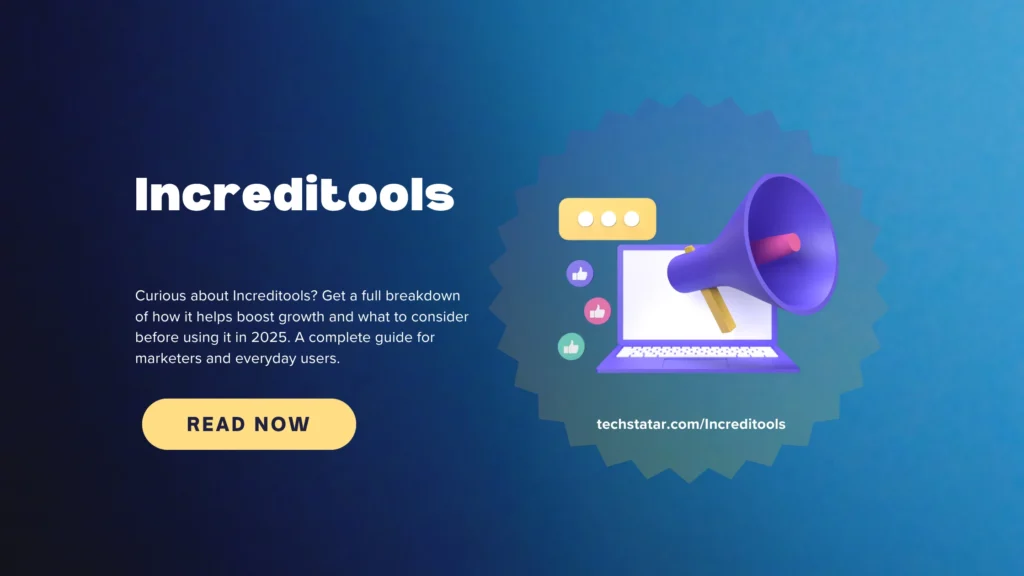
![What Is YT5s? A Beginner-Friendly Guide [2025] What Is YT5s? A Beginner-Friendly Guide [2025]](https://techstatar.com/wp-content/uploads/2025/10/YT5s-the-best-YouTube-video-downloader-768x432.png)


