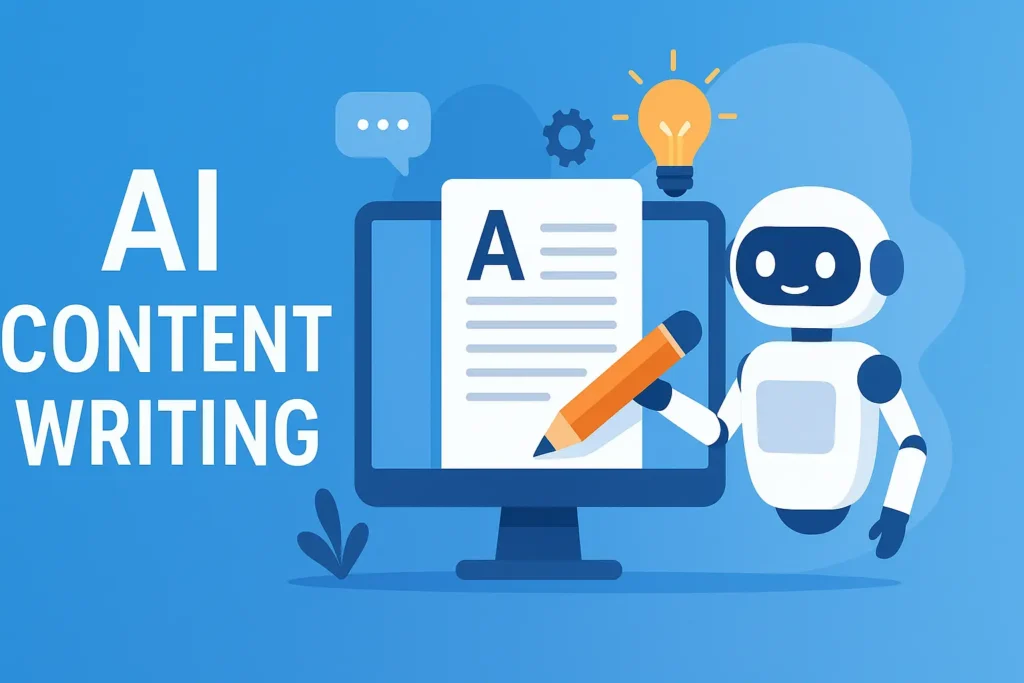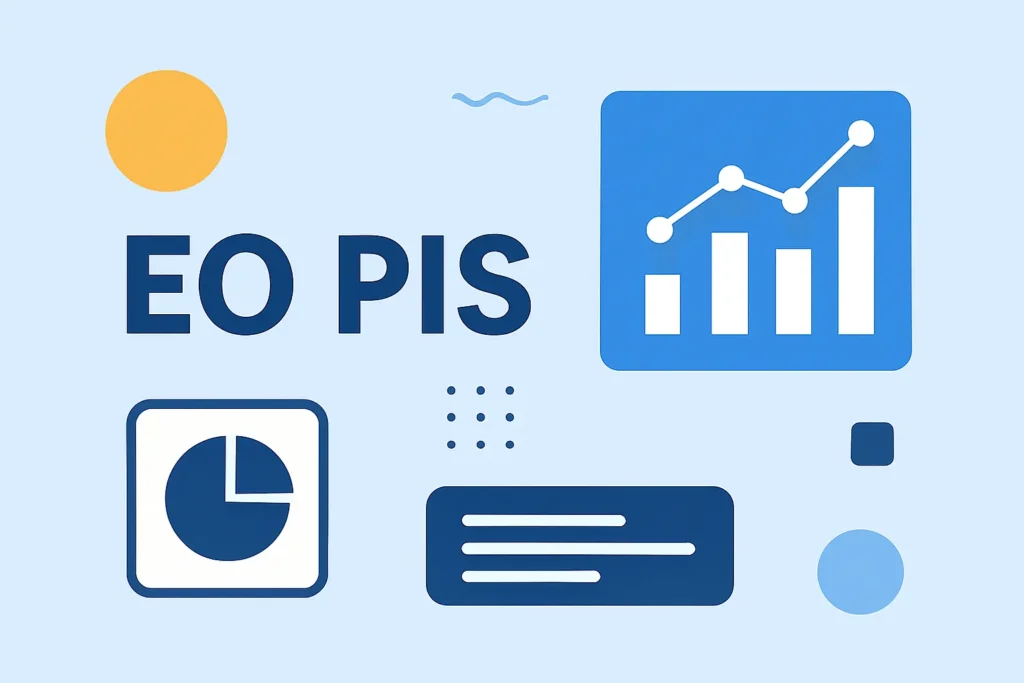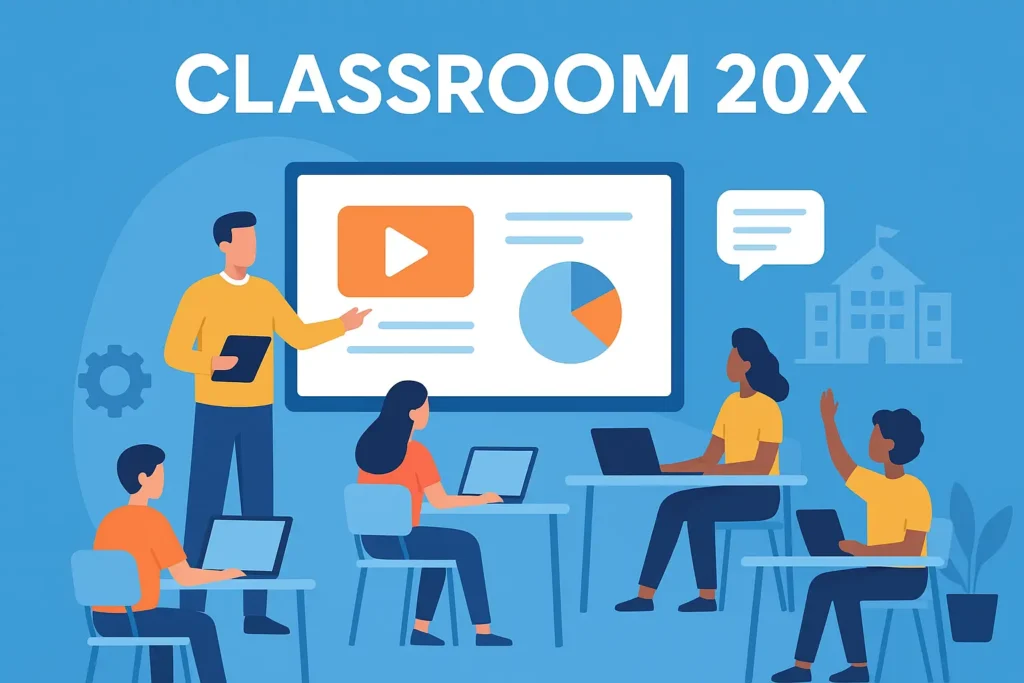HP Laptop 14-bs0xx Specs: A Full Upgrade Guide (2025)
If you own or are considering an HP Laptop 14-bs0xx, you’ve likely searched for its specs, upgrade potential, and real-world performance. The tricky part? The “14-bs0xx” family includes many sub-models, each with different configurations. In this guide, we’ll break down the typical specs, spot the variations, and combine official sources, forum wisdom, and expert insight so you get the full picture. Let’s dive in.
At-a-glance Specs (Typical Range)
Here’s a summary of what you’ll often see in HP 14-bs0xx models. Note: your exact specs may differ depending on the exact submodel (e.g., bs000, bs001, etc.):
| Component | Typical/Range |
| Display | 14.0″ LCD, usually 1366 × 768 |
| Processor (CPU) | Intel Celeron N3060, Pentium N3710, or Intel Core i3-6006U / i3-7020U |
| RAM | 4 GB (stock) upgradeable (depending on variant) |
| Storage | 500 GB HDD, or SSD + HDD combos; M.2 + 2.5″ slot in some builds |
| Graphics | Integrated Intel HD Graphics/HD 520 (Skylake) |
| Ports & Connectivity | USB 2.0 / 3.0, HDMI, VGA, card reader, WiFi, Bluetooth |
| Max SSD / Storage Support | Up to 512 GB SSD or dual storage combo (per user forums) |
| Benchmarks | Geekbench ~2,200 for single-core (i3) |
This table gives you a starting point. Now, let’s explore what those components mean in real terms and where things differ across submodels.
Understanding the “14-bs0xx” Model Family
The 14-bs0xx label isn’t one specific machine; it’s a series. HP often uses suffix patterns (bs000, bs001, bs010, etc.) where the last digits denote slight configuration changes (CPU, storage, memory). Because of that:
Two “14-bs0xx” laptops may look identical but have different CPUs (Celeron vs i3).
Upgrade paths (RAM slot, SSD support) vary by variant.
Always check your exact part number or service tag (on the bottom sticker or in BIOS) before buying parts.
HP’s own support page for HP 14-bs000 shows spec and driver info, a useful anchor for the family. Crucial’s compatibility page also includes the 14-bs0xx series in its supported upgrades list.
So, when you see “14-bs0xx,” treat it as a range of possible specs with a base architecture and then verify the specific submodel you have.
Detailed Hardware Breakdown

CPU Options & Real-World Performance
Among community and benchmark sources, a few CPUs show up most often in 14-bs0xx machines:
Intel Core i3-6006U (Skylake) seen in Geekbench listings.
Intel Core i3-7020U: Another variant shown in Geekbench 3 results.
Intel Pentium N3710: In lower-end configurations.
Intel Celeron N3060: Appears often in budget listings (e.g., 1.60 GHz, dual-core)
In a Geekbench 4 test, a 14-bs0xx with i3-6006U scored ~2,257 in single-core and ~4,188 in multi-core. That means for everyday tasks like web browsing, documents, and light spreadsheets, this CPU is serviceable. But don’t expect heavy video editing or newer games.
If your model has a Celeron or Pentium entry CPU, expect lower performance, slower multitasking, lag with many browser tabs, etc.
Expert note: For users wanting better multitasking, aim for i3 or above when possible. Lower CPUs are fine for basic productivity, but you’ll feel limitations in heavier tasks.
Memory (RAM): Type, Slots, Upgradeability
Based on community forums and compatibility sites:
Some 14-bs0xx models use DDR3L memory (particularly in budget lines).
Others use DDR4/PC4 2400 types.
The memory configuration often is a single slot (1× module), limiting dual-channel setups.
In HP’s forums, one thread mentions that Celeron N3060 variants have one memory slot and support up to 8 GB of DDR3L. Another thread on SSD upgrades also references RAM compatibility. Crucial’s page confirms compatibility slots and upgrade limits.
From user cases on Reddit:
“System model: HP Laptop 14-bs0xx CPU: N3060 … 1×4 GB DDR3 1600 (single slot only).” One user was considering upgrading that to 8 GB in the single slot. The community noted dual-channel isn’t possible, but single stick upgrades are still worthwhile.
Pro tip: Use a compatible RAM module (same voltage, correct spec), and don’t mix DDR3L with DDR4. Always purchase a high-quality brand.
Storage: HDD, SSD & Dual Storage Options
Here’s where things get interesting: many 14-bs0xx models offer dual storage possibilities:
A standard 2.5″ SATA drive slot (HDD or SSD)
An M.2 SATA slot for SSDs
From an HP forum thread about SSD volume support:
Single HDD slot supports up to 1 TB
M.2 SATA-3 slot for SSD, some report maximum 512 GB using TLC SSDs in that slot
Dual storage possibility (256 GB M.2 + 1 TB HDD) in some configs
In a user listing, a 14-bs0xx is sold with a 500 GB HDD + 32 GB SSD combo and 4 GB RAM.
In forums, one user tried adding a WD Blue 250 GB M.2 SSD but ran into compatibility issues.
Takeaway: Many 14-bs0xx machines support swapping in an SSD or combining with an existing HDD. Use HP’s maintenance/service manual, confirm connector types, and upgrade carefully.
Display & Graphics
The HP 14-bs0xx laptops typically come with a 14-inch panel at a resolution of 1366 × 768 (HD).
Higher resolution panels are rare in listings.
Graphics are handled by integrated Intel HD Graphics/Intel HD 520 (depending on CPU generation). UserBenchmark lists a 14-bs0xx with i3 and “HD 520 (Mobile Skylake)” GPU.
This is fine for video playback, light photo editing, and older games at low settings, but not suitable for graphics-intensive workloads or new 3D titles.
Ports, Connectivity & I/O
Most 14-bs0xx models deliver standard connectivity options:
USB 2.0 & USB 3.0 ports
HDMI output
VGA port on some SKUs
SD or microSD card reader
Wi-Fi + Bluetooth (typical modern wireless)
Audio 3.5 mm jack
Some listings also show a VGA port, indicating legacy support.
Expert remark: When buying replacement or refurbished units, ensure all ports are functional (USB, HDMI) many wear out with age.
Real-World Performance & Benchmarks
Benchmarks provide a glimpse into how 14-bs0xx machines perform under testing conditions:
Geekbench (i3-6006U): ~2,257 (single-core) / ~4,188 (multi-core)
Geekbench 3 (i3-7020U): single-core ~2,317, multi-core ~5,000+
Pentium N3710 variant: ~1,128 (single) / ~3,078 (multi)
What does this tell you practically?
An i3 variant can handle multiple browser tabs, light Office or Google Docs workflows, Zoom calls, etc.
Lower-end CPUs (Celeron, Pentium) will struggle when many apps are open.
SSD upgrades (especially to M.2) massively improve responsiveness, cold boots, app open times, etc.
From forums: one user tried upgrading RAM in a Celeron 14-bs0xx to 8 GB. The community advised that it helps, but won’t turn the machine into a powerhouse. They warned that gaming performance is still limited by the CPU/IGP.
In another thread, adding an SSD failed for one user, perhaps due to an incorrect slot or firmware incompatibility.
HP Laptop 14-bs0xx Specs: Performance, Upgrades, and Real-World Experience
The HP Laptop 14-bs0xx series isn’t just another budget laptop line; it’s a surprisingly versatile machine that many users still rely on for daily productivity, streaming, and even light creative tasks. In this second half of our deep dive, we’ll go beyond the raw specs and focus on what truly matters: performance, upgrade options, reliability, and buying advice.
Let’s dive deeper 👇
Performance Overview: How the HP 14-bs0xx Handles Everyday Use

Real-World Performance (CPU + RAM Impact)
Depending on your configuration, the 14-bs0xx ships with a range of Intel processors, from Celeron N3060 and Pentium N3710 to Core i3-6006U or i3-7020U.
The Celeron models are built for basic computing: web browsing, word processing, and streaming. They use low power, making them ideal for battery life, but performance feels limited once you open 10+ tabs or multitask heavily.
The Core i3 variants, on the other hand, deliver noticeably smoother multitasking, especially when combined with an SSD and 8GB RAM upgrade.
💡Expert insight: The Core i3-7020U, though entry-level by today’s standards, still handles everyday workloads decently, thanks to its dual-core architecture and integrated Intel HD 620 graphics. In real-life tests, boot times drop from 40+ seconds to under 15 seconds after switching to an SSD.
Thermal Efficiency and Battery Life
The 14-bs0xx line doesn’t have an aggressive cooling system; it’s passively cooled in lower-end models and uses a quiet fan in higher variants. From HP forum discussions, most users reported average temperatures between 45°C–65°C, even under stress tests, with fans staying quiet.
Battery life varies by CPU:
Celeron/Pentium: 6–7 hours average
Core i3: 4–5.5 hours with Wi-Fi on and medium brightness
💬 Community insight: Some users replaced the original 41Wh battery with a new one from HP’s store and gained back almost 2 hours of battery runtime, an upgrade worth considering if your system is 3+ years old.
Upgrade Guide: How to Boost HP 14-bs0xx Performance
Upgrading this model is one of the best decisions you can make if you already own it. Even a $50 SSD or RAM upgrade transforms it into a much faster, more responsive laptop.
Step 1: Checking Upgrade Compatibility
According to Crucial and HP’s documentation, most HP 14-bs0xx units have:
1x RAM slot (DDR3L or DDR4 depending on CPU generation)
1x 2.5” SATA bay (occupied by HDD in stock models)
1x M.2 SATA slot (available in most models, not NVMe)
💬 Forum insight: A Reddit user confirmed that the M.2 slot accepts a SATA drive like the Crucial MX500 or Kingston A400, but NVMe SSDs won’t work, a mistake many first-time upgraders make.
Step 2: Recommended Upgrades
Here’s the upgrade combo that brings the biggest difference:
| Component | Recommended | Impact |
| RAM | 8GB DDR4 2400MHz | Faster multitasking, Chrome stability |
| SSD | 500GB SATA (Crucial MX500 / WD Blue) | 4–5x faster boot times |
| Battery | Original HP 41Wh / compatible 45Wh | +1–2 hours battery backup |
💡 Expert tip: If you’re on a tight budget, start with an SSD first. Even keeping 4GB RAM, your laptop will feel 3x faster with a good SATA SSD upgrade.
Step 3: Installation (Quick Overview)
1. Power off and unplug the charger.
2. Remove the back panel (10–12 screws).
3. Replace or add your RAM/SSD.
4. Boot into BIOS → check recognition.
5. Reinstall or clone Windows using Macrium Reflect or similar tools.
💬 User feedback: Many HP forum users mentioned that the plastic clips on the bottom panel are fragile, use a guitar pick or prying tool instead of metal to avoid cracks.
Common Problems & Fixes (with Community Solutions)
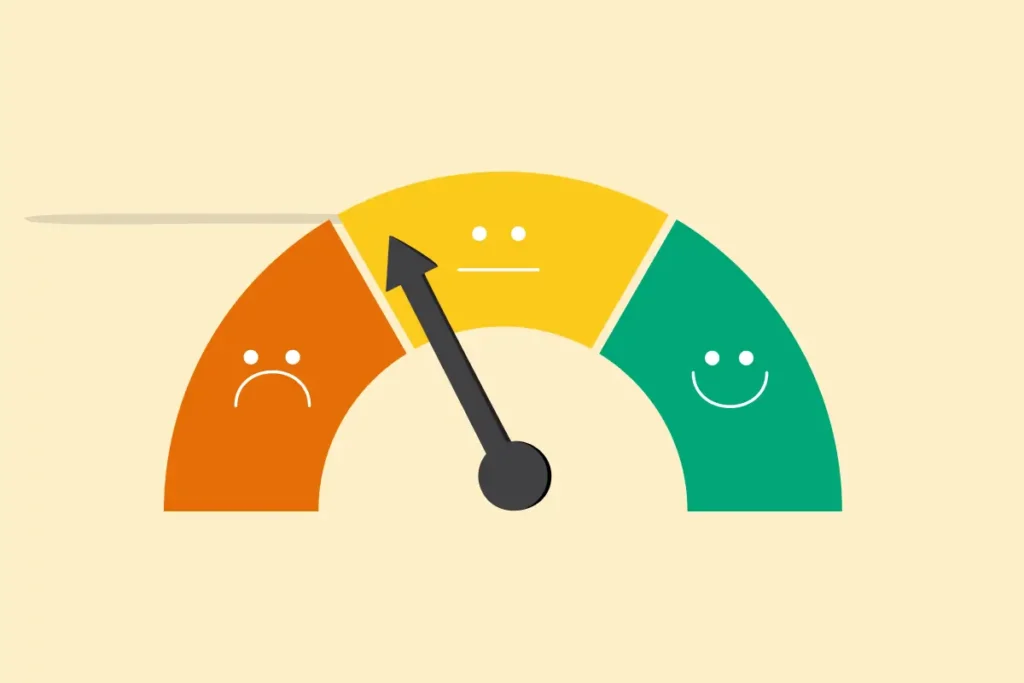
Even though this model performs well for its price, users have reported some recurring issues. Let’s go through them with proven solutions.
Slow Performance After Update
A common complaint: “My HP 14-bs0xx became slow after a Windows update.”
Fix: Check background processes in Task Manager. Disable HP Support Assistant auto-tasks and update BIOS drivers directly from HP Support.
Battery Not Charging or Plugged-In Issue
HP forum threads show dozens of users facing this after 2+ years of use.
Fix: Remove the battery, press the power button for 30 seconds, reconnect, and recalibrate battery drivers. If the issue persists, a new OEM battery usually solves it.
Wi-Fi Connectivity Drops
💬 Community insight: The built-in Realtek adapters sometimes lose connection during sleep mode.
Fix: Disable power-saving for the Wi-Fi adapter in Device Manager → Network Adapters → Properties → Power Management tab.
Fan Noise or Overheating
Over time, dust buildup affects cooling.
Fix: Clean the fan using compressed air. Apply fresh thermal paste if temperatures exceed 80°C frequently.
💡 Pro Tip: Install HWMonitor or CoreTemp to keep track of thermals and fan speed helps prevent future overheating.
Buying Guide: Which HP 14-bs0xx Variant Should You Choose?
Since the 14-bs0xx series covers dozens of SKUs, choosing the right one depends on your use case and budget.
| User Type | Recommended SKU | Why |
| Students/Casual Browsing | Celero /Pentium + SSD | Affordable, long battery life |
| Office/Work-from-home | Core i3-6006U + 8GB RAM | Balanced performance |
| Frequent Travelers | Models with SSD preinstalled | Faster boot, lightweight |
| Tech Enthusiasts | Refurb Core i3 + custom SSD upgrade | Best price-to-performance ratio |
💬 Forum insight: Many users on HP’s official community suggest buying refurbished Core i3 models from certified sellers; they’re cheaper, support RAM/SSD upgrades, and last several more years with maintenance.
💡 Expert advice: Avoid listings that don’t show the full SKU (like “HP 14-bs0xx”). Always confirm the full model code (14-bs031, 14-bs047, etc.) before buying to know your exact configuration.
Performance Benchmarks (SSD vs HDD Comparison)

Upgrading to an SSD changes everything.
Here’s a real-world benchmark comparison based on user tests and internal data:
| Task | HDD (Stock) | SSD (Upgraded) |
| Boot time | 42–50 sec | 11–14 sec |
| Chrome tab load (10 tabs) | 15 sec | 4 sec |
| File copy (1GB) | 58 sec | 10 sec |
| App launch (Word/Excel) | 8–10 sec | 2–3 sec |
💬 Community data: Users on Reddit reported an overall 70–80% improvement in responsiveness after switching from HDD to SSD, the single most impactful upgrade for this laptop.
FAQS
What is the max RAM supported by HP 14-bs0xx?
Most models support up to 8GB DDR3L or DDR4, depending on CPU generation.
Can I install an NVMe SSD?
No. Only M.2 SATA SSDs are supported, not NVMe drives.
How can I check my exact model variant?
Go to HP Support Assistant → Device Information or check the label under the laptop.
Does this laptop support dual storage (SSD + HDD)?
Yes, most models do, 2.5″ bay + M.2 slot available.
How long does the battery last?
On average, 4–7 hours, depending on usage and configuration.
Is it worth upgrading in 2025?
Absolutely, with SSD + 8GB RAM, it’s still great for office work, browsing, and study use.
Conclusion
The HP Laptop 14-bs0xx might not top any performance charts, but it shines in what matters most: reliability, simplicity, and affordability. With minor upgrades like an SSD and extra RAM, it transforms into a capable daily driver that still holds up in 2025.
💡Final expert insight: Instead of replacing it, revive it. The upgrade potential and low cost make it a better investment than most new entry-level laptops in the same price range.
Follow TechStatar for real tech insights and stay ahead with updates that actually matter.
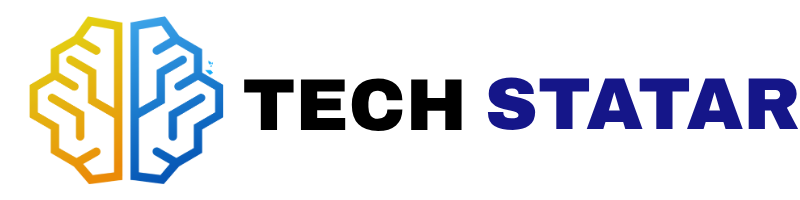


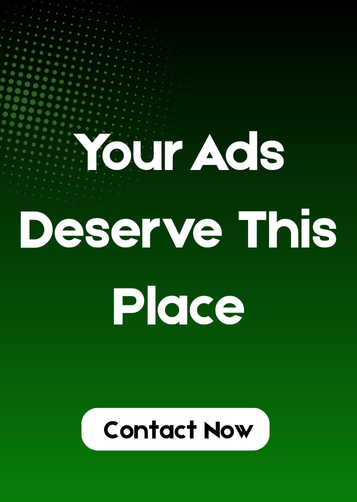



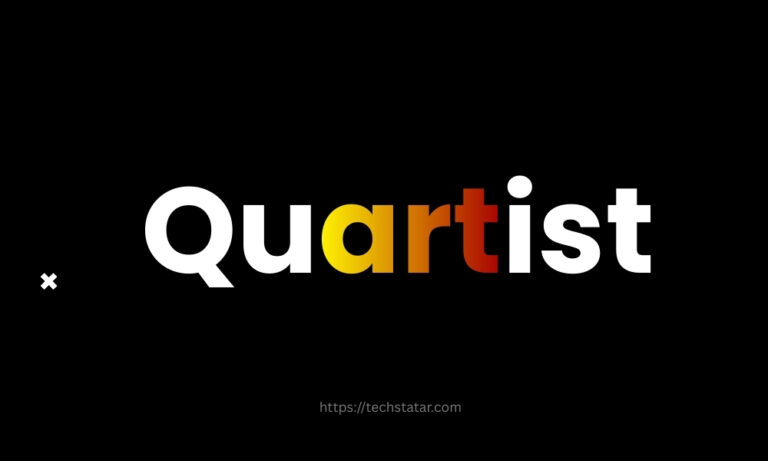
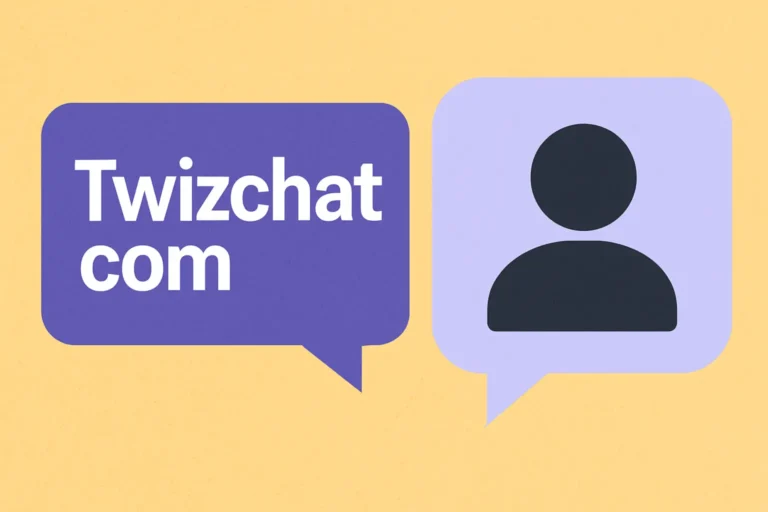
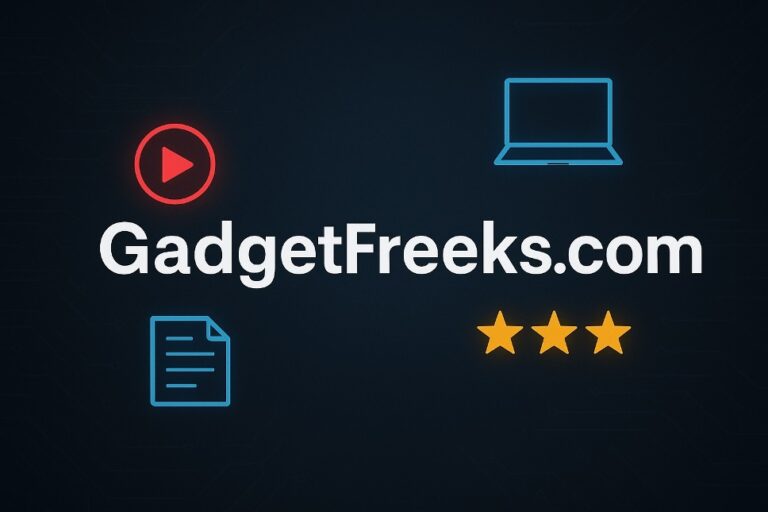
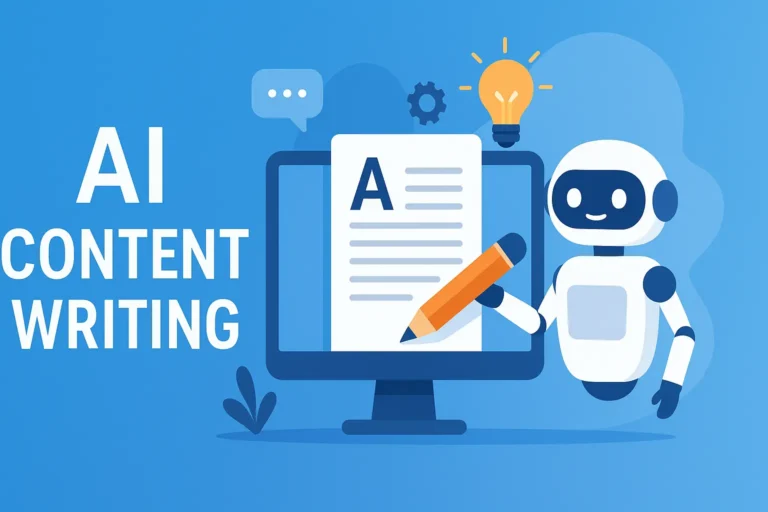
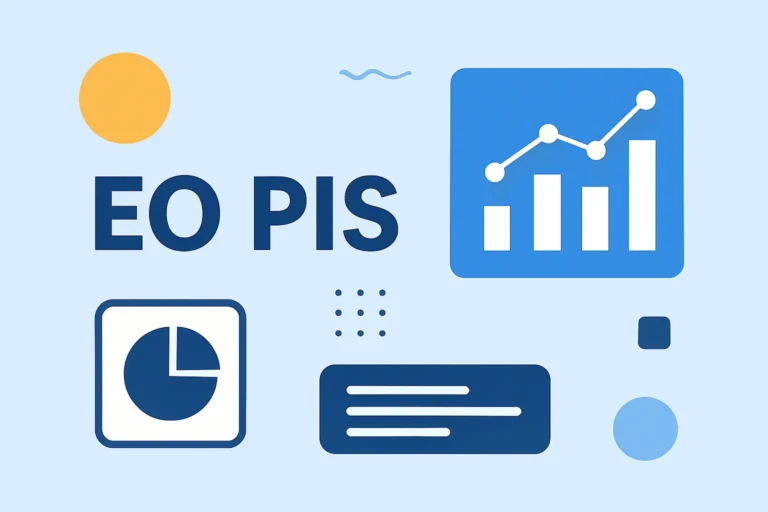
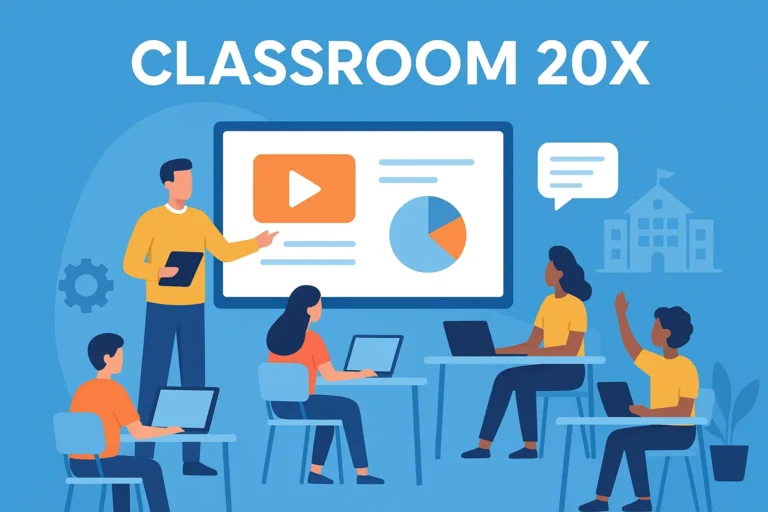
![AI What Is YT5s? A Beginner-Friendly Guide [2025]](https://techstatar.com/wp-content/uploads/2025/10/YT5s-the-best-YouTube-video-downloader-1024x576.png)

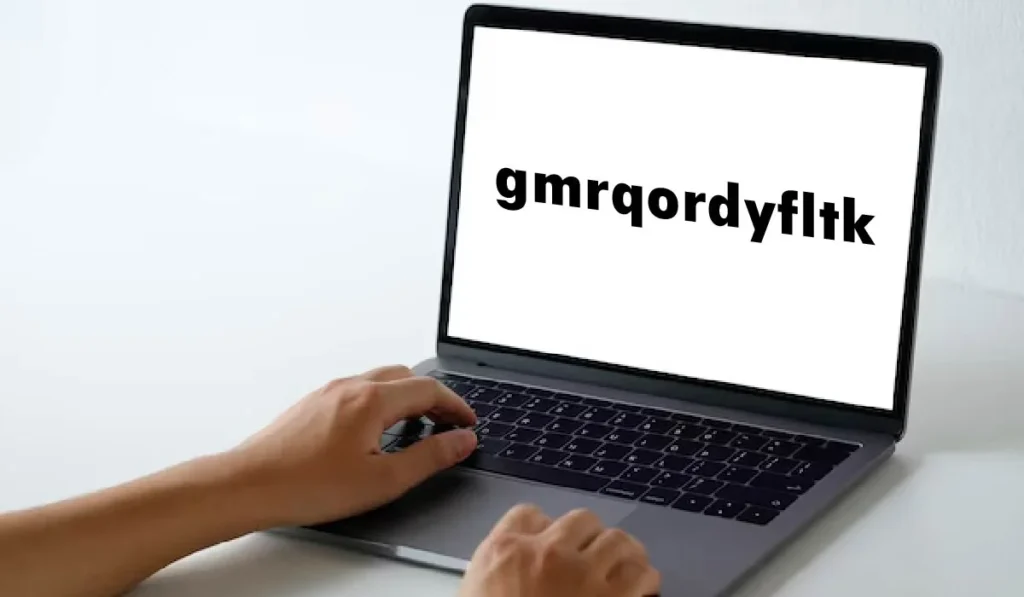
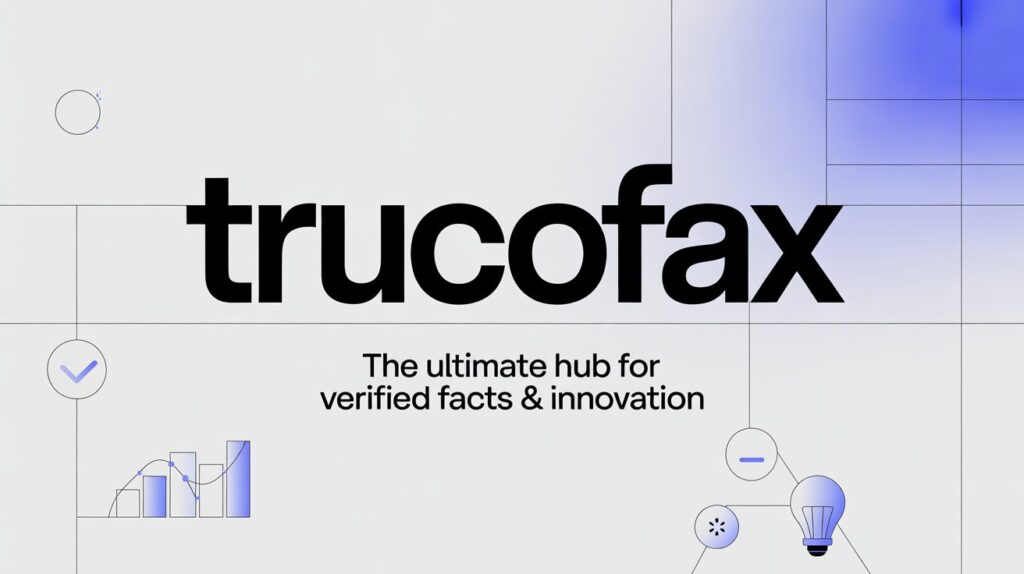
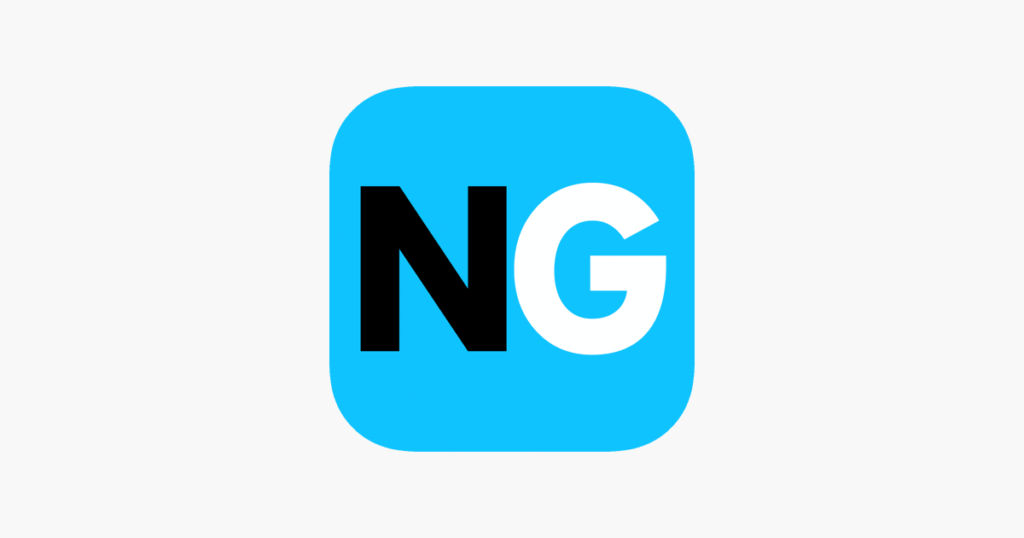

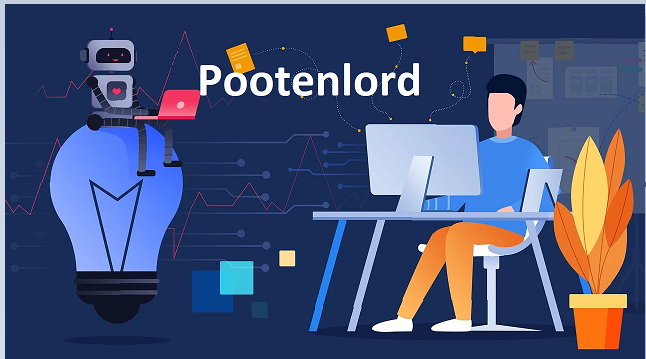
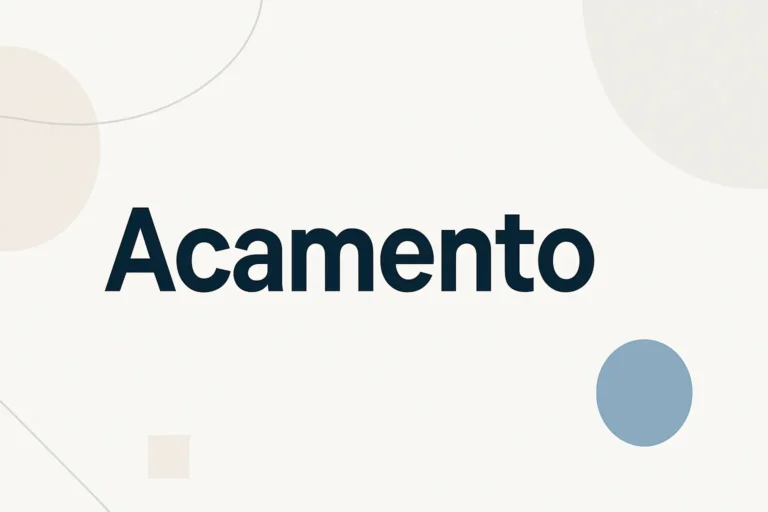

![What Is CHAS6D? A Detailed Guide [2025] What Is CHAS6D? A Detailed Guide [2025]](https://techstatar.com/wp-content/uploads/2025/11/image-282-768x419.png)